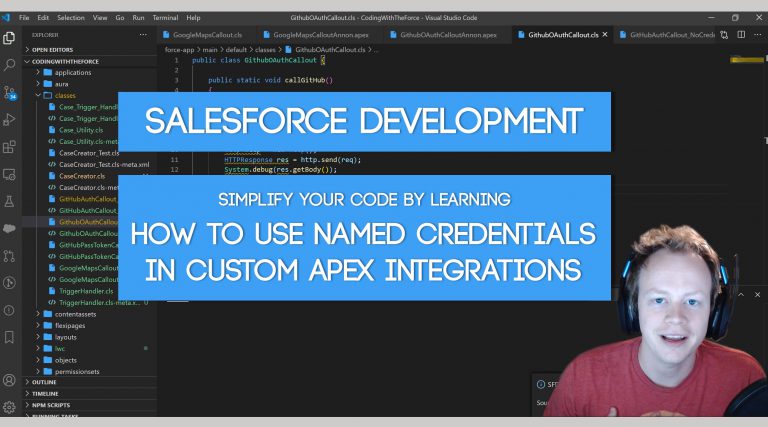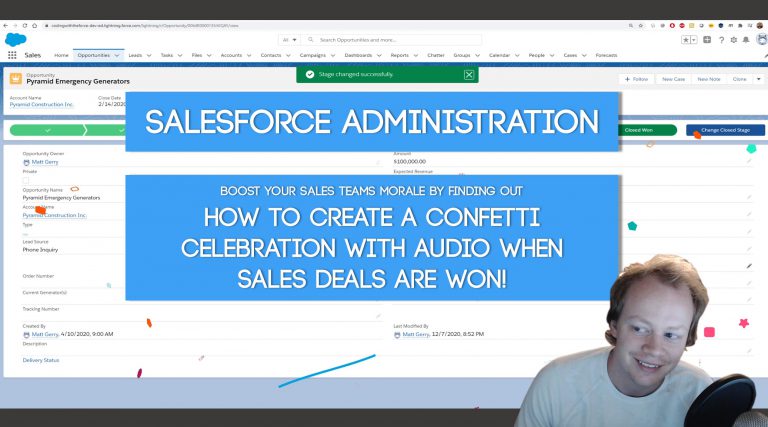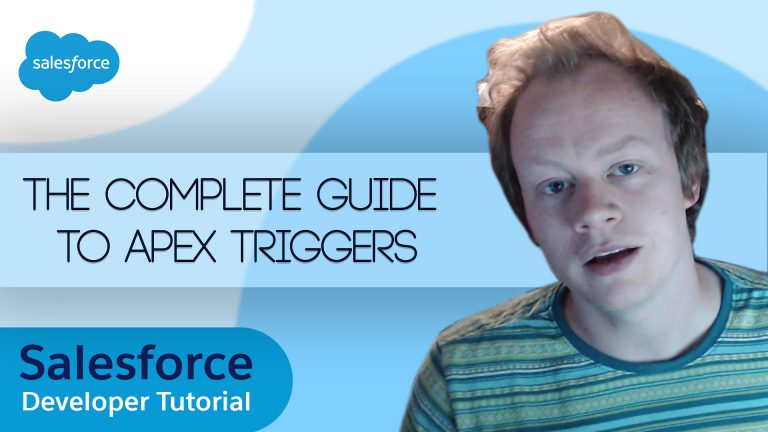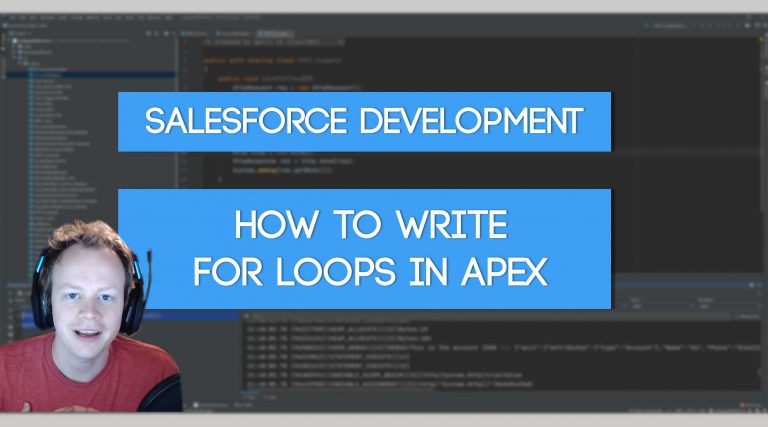Salesforce Development: How to create custom welcome and password reset emails for Communities Part 2
How to Render Elements of a Custom Community Password Reset and/or Welcome Email Conditionally
Alllllrighhtttttttt, so if you didn’t read the first blog post, you might get a bit lost, so be sure to check that out here.
If you have already read it, let’s figure out first why the hell you would ever want to do this conditional rendering magic. It’s because of the following:
1) You can only associate one password reset email and/or welcome email to your community (This is especially important for password reset emails as we’ll see in a bit).
2) If you need different user groups to receive different things in their welcome or password reset emails, you need to be able to conditionally render elements based on who the email is being sent to.
So now that we know why we would do this, let’s figure out how we would go about doing this.
The first thing we’re going to do is create a visualforce component and an apex class to be the controller for the component. Example code for the component and controller are below. I’ll explain them a bit more after you view them. You can also view them here on github.
<!--This is the visualforce component-->
<apex:component id="ToightComPassReset" access="global" controller="ToightComPassResetController">
<apex:attribute name="contactIdPassed" description="Contact id passed from email
template" type="Id" assignTo="{!contactIdPassedCtrl}"/>
<p>Hi bro wut upppppppppppppp</p>
<div style="{!IF(ProfileName='Customer Community Plus Login User', 'display:block',
'display:none')}">
<a href="{!$Network.NetworkUrlForUserEmails}">Click here to reset your
password</a>
</div>
</apex:component>//This is the visualforce component controller
public with sharing class ToightComPassResetController
{
public Id contactIdPassedCtrl{get; set;}
public String getProfileName()
{
String profileName = '';
List<User> usersFromContact = [SELECT Profile.Name FROM User WHERE ContactId =
:contactIdPassedCtrl LIMIT 1];
if(!usersFromContact.isEmpty())
{
profileName = usersFromContact[0].Profile.Name;
}
return profileName;
}
}So, obviously to a seasoned developer the code above is not super complicated but if you’re not familiar with it or why I wrote the component the way I did, let me explain it a bit. Here are some key pieces of the vf component:
1) Your component must be declared as access= “global” or else it will not be visible to your email template.
2) The component is declared with an <apex:attribute> tag, this tag allows you to send data to your visualforce component from the email template and pass that data to your apex controller. In our case we will be sending the contact Id from the email template and assigning it to the contactIdPassedCtrl variable in the apex controller.
3) We conditionally render a div on the page using an IF condition instead of just using a pageblock. This is because you can’t utilize pageblocks in email templates, you have to use normal html elements.
4) This conditional rendering might seem confusing, “{!IF(ProfileName=’Customer Community Plus Login User’, ‘display:block’,’display:none’)}” but it’s actually fairly simple when explained, so let me do that. Basically what it’s saying is, if the getProfileName method in our apex controller returns a value of “Customer Community Plus Login User” display our div, otherwise don’t display it.
5) If you didn’t know, in Visualforce, if your apex controllers method starts with the word get, you can reference it without the word get in the vf page/component. More examples here.
Referencing our Visualforce Component in the Email Template
Alright so now that we have our vf component and our apex controller built, let’s check out how to reference that component in our email template!
<messaging:emailTemplate subject="wow" recipientType="Contact" relatedToType="Network">
<messaging:htmlEmailBody >
<c:ToightComPassReset contactIdPassed="{!recipient.Id}"></c:ToightComPassReset>
</messaging:htmlEmailBody>
</messaging:emailTemplate>Pretty simple right? Not a lot to it. To reference the vf component we just use the component tag “<c:ToightComPassReset>” which is just <c: followed by the name of the vf component you made and we use the “contactIdPassed” parameter to pass our contacts id to the component. If you don’t remember our recipient type is equal to contact so the “recipient.Id” merge variable references the contact id. Additionally the contactIdPassed is the name of the <apex:attribute> we declared in our vf component.
Now for the frustrating truth… Welcome emails do not work with conditional rendering
You might be thinking… then why did you just waste my time. Please don’t worry, not all hope is lost. Yes, unfortunately when you use the OOTB welcome email setup for communities they for some reason do not respect the conditional rendering (at least when looking at profiles or permission sets)… it is infuriating, I tried a million different ways and I almost gave up all hope, but where there’s a will, there’s a hacky Salesforce solution, so let me walk you through it.
Thankfully, reset password emails and emails sent in the after portion of a user trigger respect conditional rendering just fine! So let’s figure out how to leverage that knowledge. Before setting up the trigger though let’s do a little more prep work.
First thing is first, turn off welcome emails for your community… they aren’t gonna work. We’ve gotta get more custom.
Next build a custom vf template welcome email if you want one that differs from the password reset email.
Make sure your password reset email is still selected for the Forgot Password and Change Password email options in your community’s admin email tab.
And now… let’s make a User trigger.
Creating a User Trigger to send out community password reset and welcome emails
Yep, this is it, we’re finally on the last step. To finish this and make custom password reset and welcome emails work for your communities.
Below is some example code showing you how to do this. Fair disclaimer here, this is not how you should setup a trigger ever! You should be using a trigger framework like this one and leveraging it, but I wanted to keep this simple for those of you out there who are less familiar with triggers. Please DO NOT PUT THIS CODE IN YOUR ORG WITHOUT REWRITING IT TO BE MORE SPECIFIC FOR WHEN TO SEND OUT EMAILS!! You can also view the code on github here.
//This is our User trigger
trigger UserTrigger on User (after insert)
{
if(trigger.isAfter && trigger.isInsert)
{
CommunityEmailManager.processEmails(trigger.new);
}
}//This is our helper class to send out emails
public with sharing class CommunityEmailManager
{
private static final String PROFILE_NAME = 'Customer Community Plus Login User';
public static void processEmails(List<User> userList)
{
Set<Id> profIds = new Set<Id>();
for(User usr: userList)
{
profIds.add(usr.ProfileId);
}
Map<Id, Profile> profilesFoundMap = new Map<Id, Profile>([SELECT Name FROM
Profile WHERE Id IN: profIds]);
List<Messaging.SingleEmailMessage> welcomeEmails = new
List<Messaging.SingleEmailMessage>();
List<EmailTemplate> welcomeEmailTemplates = [SELECT Id FROM EmailTemplate
WHERE DeveloperName = 'Taco_Bueno' LIMIT 1];
for(User usr: userList)
{
if(profilesFoundMap.get(usr.ProfileId).Name == PROFILE_NAME)
{
//Sending out our password reset emails
System.resetPassword(usr.Id, true);
}
//Setting up our welcome email to send by rendering our vf email
//template
Messaging.SingleEmailMessage welcomeEmailMessage =
Messaging.renderStoredEmailTemplate(welcomeEmailTemplates[0].Id,
usr.ContactId, null);
String [] toAddresses = new String[]{usr.Email};
welcomeEmailMessage.setToAddresses(toAddresses);
welcomeEmails.add(welcomeEmailMessage);
}
if(!welcomeEmails.isEmpty())
{
//Sending out our custom welcome emails
Messaging.sendEmail(welcomeEmails);
}
}
}So again this code isn’t super complex, but let me explain what’s happening in the Community email manager just a bit.
1) Because we cannot get object relationship fields in triggers, if you are sending emails based on profiles we need to grab the ids of our new users profiles and query the profiles object to create a map of profiles so we can figure out the names of our users assigned profiles. Unfortunately we cannot use the Profile.Name relationship field on the User object like we did in our VF component controller.
2) If you created a custom welcome email that is separate from the password reset email, you need to query to find its template via the EmailTemplate object, we need the Id of the template to render it for our email we send out later in the code.
3) The System.resetPassword() method is what is sending out the reset password emails for our users. This will send out reset password emails for all communities they are members of (so be careful and make sure you only send them out when necessary).
4) The Messaging.renderStoredEmailTemplate method takes three parameters, the Id of the email template you intend to render, the Id of the recipientType and the Id of the RelatedToType for your template. This method works the best for rendering visualforce email templates.
5) We add our outbound emails to a list of single email messages. This is important because while we can send thousands of emails at one time, we can only call the Messaging.sendEmail() method up to ten times in the same context. So we want to send that method a giant list of emails instead of one email at a time.
Now, if you test out your emails you should have conditional rendering working in your templates, password reset links in your super customized password reset emails and now you can do whatever you can dream of with those emails. We did it!!!
Get Coding With The Force Merch!!
We now have a redbubble store setup so you can buy cool Coding With The Force merchandise! Please check it out! Every purchase goes to supporting the blog and YouTube channel.
Get Shirts Here!
Get Cups, Artwork, Coffee Cups, Bags, Masks and more here!
Check Out More Coding With The Force Stuff!
If you liked this post make sure to follow us on all our social media outlets to stay as up to date as possible with everything!
Youtube
Patreon
Github
Facebook
Twitter
Instagram
Salesforce Development Books I Recommend
Advanced Apex Programming
Salesforce Lightning Platform Enterprise Architecture
Mastering Salesforce DevOps