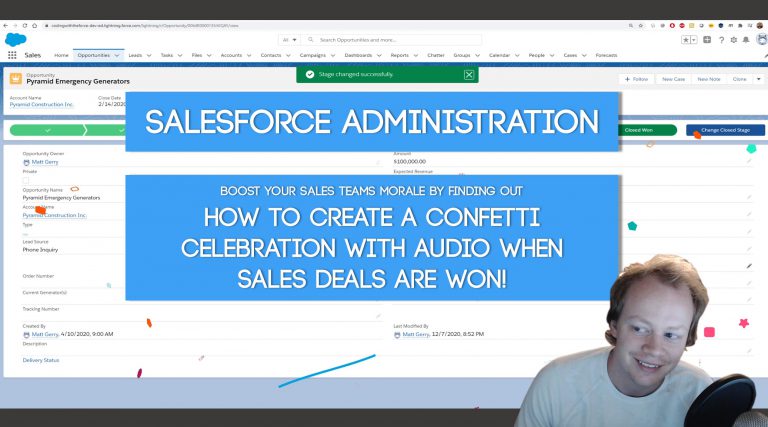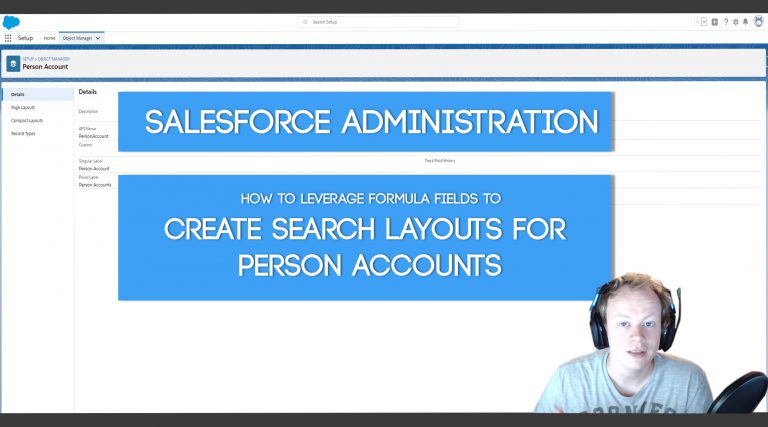Salesforce Admin Tutorial: How to create Confetti Celebrations and use the Trailshread Audio Player
Why would we create Celebrations or use the Trailshred Audio Player at all? To be honest idk dawg, maybe just to spice up your life a little bit and have some fun? You could make a super sweet easter egg for your Salesforce org. Maybe you wanna boost your Sales teams morale with something interesting…