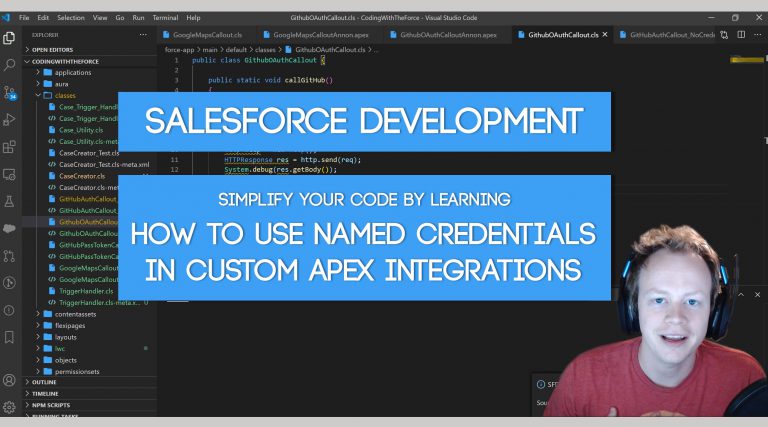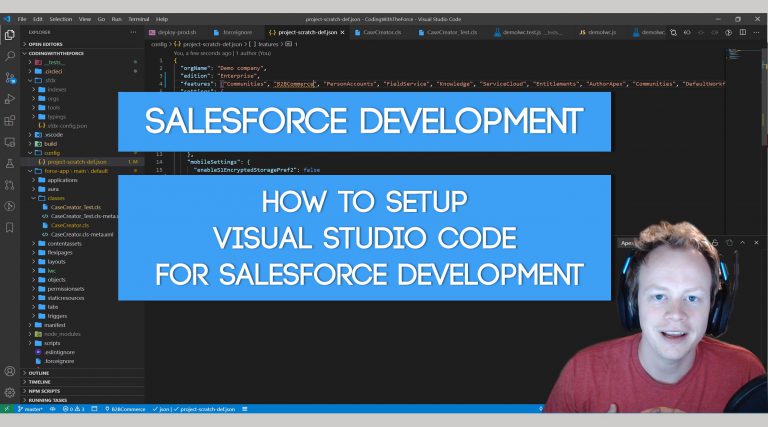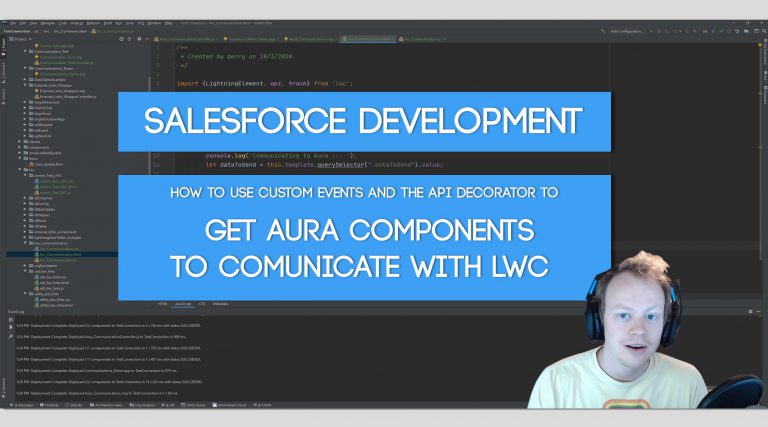Salesforce Development Tutorial: How to use Named Credentials to simplify your Apex Salesforce Integrations
Why should you bother using Named Credentials? In short, it’s gonna save you a bunch of time, code and unnecessary configuration, especially when you are authenticating using OAuth. Named credentials basically simplify the authentication portion of your callouts to to external services and allow you do it declaratively through configuration. No matter how hardcode a…